What’s Logging in Unity? – A Guide for Beginners

Logging in Unity is a crucial aspect of game development, akin to the health bar in a first-person shooter (FPS) game. Just as the health bar provides real-time feedback on the player’s status, logging offers developers insights into the game’s performance and behavior. This guide will explore how to effectively implement logging in Unity, ensuring you can track what’s happening under the hood of your game.
Understanding Logging in Unity
Logging is the process of recording messages that describe the state or behavior of your application. In Unity, logging is primarily used for debugging purposes, allowing developers to track errors, warnings, and general information about the game.
Why Logging is Important
- Debugging: Identify and fix bugs by understanding what went wrong.
- Performance Monitoring: Track performance issues and optimize code.
- Development Insight: Gain insights into how different parts of your game are interacting.
Unity’s Built-in Logging System
Unity provides a built-in logging system through the Debug class. This class allows you to log messages with different levels of severity: Log, Warning, and Error.
Basic Logging Commands
Here’s a breakdown of how to use these commands:
- Debug.Log: Use this for general information or status updates.
- Debug.LogWarning: Use this for potential issues that aren’t necessarily errors but should be noted.
- Debug.LogError: Use this for serious issues that need immediate attention.
Example Usage
Let’s look at a simple example demonstrating how to use these commands in C#:
using UnityEngine;
public class LoggingExample : MonoBehaviour
{
void Start()
{
// Log a simple message indicating the game has started
Debug.Log("Game has started");
// Log a warning if a non-critical issue arises
Debug.LogWarning("This is a warning - something might not be optimal");
// Log an error if something goes wrong
Debug.LogError("This is an error - something went wrong!");
}
}Explanation:
Debug.Log("Game has started");: This logs a basic message when the game starts.Debug.LogWarning("This is a warning - something might not be optimal");: This logs a warning message, useful for non-critical issues.Debug.LogError("This is an error - something went wrong!");: This logs an error message, indicating a serious problem.
Advanced Logging Techniques
While Unity’s built-in logging is useful, there are advanced techniques that can enhance your logging capabilities.
Conditional Logging
Conditional logging allows you to log messages only when certain conditions are met, similar to triggering special abilities in an FPS when specific criteria are fulfilled. This can help reduce clutter in your logs and focus on relevant information.
using UnityEngine;
public class ConditionalLogging : MonoBehaviour
{
void Update()
{
// Log player's position only if they are outside boundaries
Vector3 playerPosition = transform.position;
if (playerPosition.x > 10 || playerPosition.x < -10)
{
Debug.LogWarning("Player is out of bounds at position: " + playerPosition);
}
}
}Explanation:
- The player’s position is logged only if they move beyond certain boundaries, helping you track unusual behavior without overwhelming your logs with unnecessary data.
Custom Log Levels
Creating custom log levels can help categorize messages more effectively. You can define your own methods to handle these custom levels.
using UnityEngine;
public class CustomLogger : MonoBehaviour
{
public enum LogLevel { Info, Warning, Error, Critical }
public static void LogMessage(string message, LogLevel level)
{
switch (level)
{
case LogLevel.Info:
Debug.Log(message);
break;
case LogLevel.Warning:
Debug.LogWarning(message);
break;
case LogLevel.Error:
Debug.LogError(message);
break;
case LogLevel.Critical:
Debug.LogError("CRITICAL: " + message);
break;
}
}
void Start()
{
// Use custom logger to log different levels of messages
LogMessage("This is an info message", LogLevel.Info);
LogMessage("This is a critical error!", LogLevel.Critical);
}
}Explanation:
- Custom Enum
LogLevel: Defines different log levels. LogMessageMethod: Handles logging based on the specified log level.
Integrating Third-party Logging Libraries
Sometimes you might need more advanced features like log file management or better formatting options. Third-party libraries like NLog or Serilog can be integrated into Unity for enhanced logging capabilities.
Setting Up NLog in Unity
- Install NLog: Add NLog via NuGet or download it manually.
- Configure NLog: Create an
NLog.configfile to specify log targets and rules. - Use NLog in Scripts:
using NLog;
public class NLogExample : MonoBehaviour
{
private static readonly Logger Logger = LogManager.GetCurrentClassLogger();
void Start()
{
// Use NLog to log messages
Logger.Info("NLog Info Message");
Logger.Warn("NLog Warning Message");
Logger.Error("NLog Error Message");
}
}Explanation:
- NLog Setup: Requires configuration through an XML file (
NLog.config) where you define how logs should be handled (e.g., file output). - Logger Usage: Similar to Unity’s
Debug, but with more flexibility and features like asynchronous logging and structured data.
Best Practices for Effective Logging
- Keep Logs Concise: Avoid clutter by logging only essential information.
- Use Descriptive Messages: Make sure log messages are clear and provide context.
- Avoid Over-Logging: Too many logs can make it difficult to find important information.
- Secure Sensitive Information: Never log sensitive data like passwords or personal user information.
FAQs
Why isn’t my Debug.Log message showing up?
Ensure that your console window in Unity is open and that no filters are hiding your messages. Also, check if the script containing the Debug.Log statement is attached to an active GameObject.
Can I view logs on a deployed build?
Yes, you can view logs from deployed builds by checking the Player.log file on desktop platforms or using platform-specific tools like Android’s adb logcat.
How do I disable logging in production builds?
You can use preprocessor directives to disable logging in production builds:
#if UNITY_EDITOR
Debug.Log("This will only show in the editor");
#endifWhat are some alternatives to Debug.Log for performance-critical applications?
For performance-critical applications, consider using third-party libraries like NLog or Serilog that offer asynchronous logging and other advanced features.
Logging in Unity is like having a radar system in an FPS game—it helps you navigate through development challenges by providing crucial insights into your game’s inner workings. By mastering both basic and advanced logging techniques, you’ll be well-equipped to tackle bugs and optimize performance effectively.